OAuths - Configuring Third-Party Logins for Your Website
The OAuths page in VpAdmin allows you to configure third-party login integrations for your published websites, enabling users to log in using their existing accounts from popular platforms. This simplifies the user experience and can increase engagement on your site.
Overview
The OAuths page provides a centralized location to manage third-party login configurations for your websites. Here, you can:
- Add New Configurations: Create integrations with platforms like GitHub, GitLab, Google, and Facebook.
- Manage Existing Configurations: Edit, delete, or toggle the status of your OAuth settings.
- Search and Filter: Quickly locate specific configurations using filters.
Supported Platforms
Currently, VpAdmin supports OAuth integrations with the following platforms:
- GitHub
- GitLab
Support for other platforms will be added in future releases.
Add OAuth Configuration
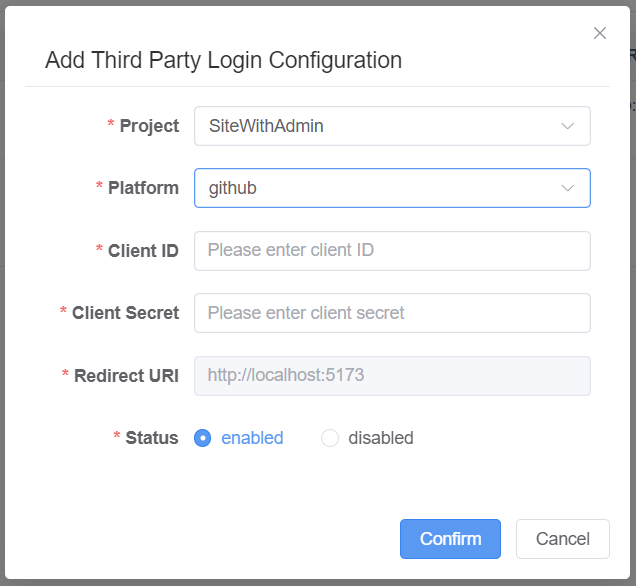
Select a Website: Choose the website for which you want to configure the OAuth integration. Note that only websites with admin functionality enabled will be available.
Select a Platform: Choose the platform you want to integrate with (e.g., GitHub, GitLab, Google, Facebook).
Enter Client ID and Client Secret: Obtain the Client ID and Client Secret from the developer console of your chosen platform. These credentials are required to authenticate your website with the platform. For examples on how to obtain these, please refer to the GitHub Example section below.
Configure Redirect URI: The Redirect URI is automatically generated based on the website you selected.
NOTE
Please ensure you have correctly set your actual domain in the 'Domain' field when creating or editing your website in 'Sites Config'.
Set Status: Enable or disable the configuration using the status toggle.
Once configured, the third-party login features on your website's login window will be activated, as shown below:
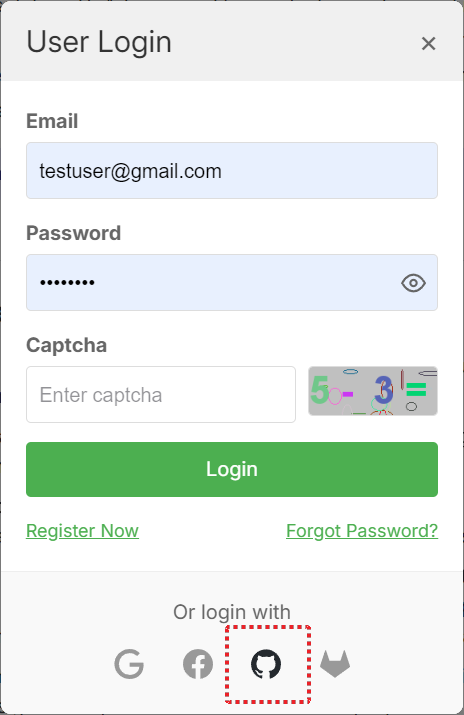
GitHub Example
Here's a detailed example of how to configure GitHub OAuth integration:
Create an OAuth App on GitHub:
Go to your GitHub account settings and navigate to
Developer settings->OAuth Apps.Click "New OAuth App".
Fill in the following fields:
Application name: Enter a name for your application (e.g., YourWebsiteName).
Homepage URL: Enter your website's homepage URL (e.g.,
https://your.domain.name).Authorization callback URL: Enter the Redirect URI you configured in VpAdmin.
It follows this pattern:
https://your.domain.name/social-callback?source=platform- Replace
your.domain.namewith your website's domain name. - Replace
platformwith the platform you are configuring (e.g.,github,gitlab,google,facebook).
Example for GitHub:
https://your.domain.name/social-callback?source=github- Replace
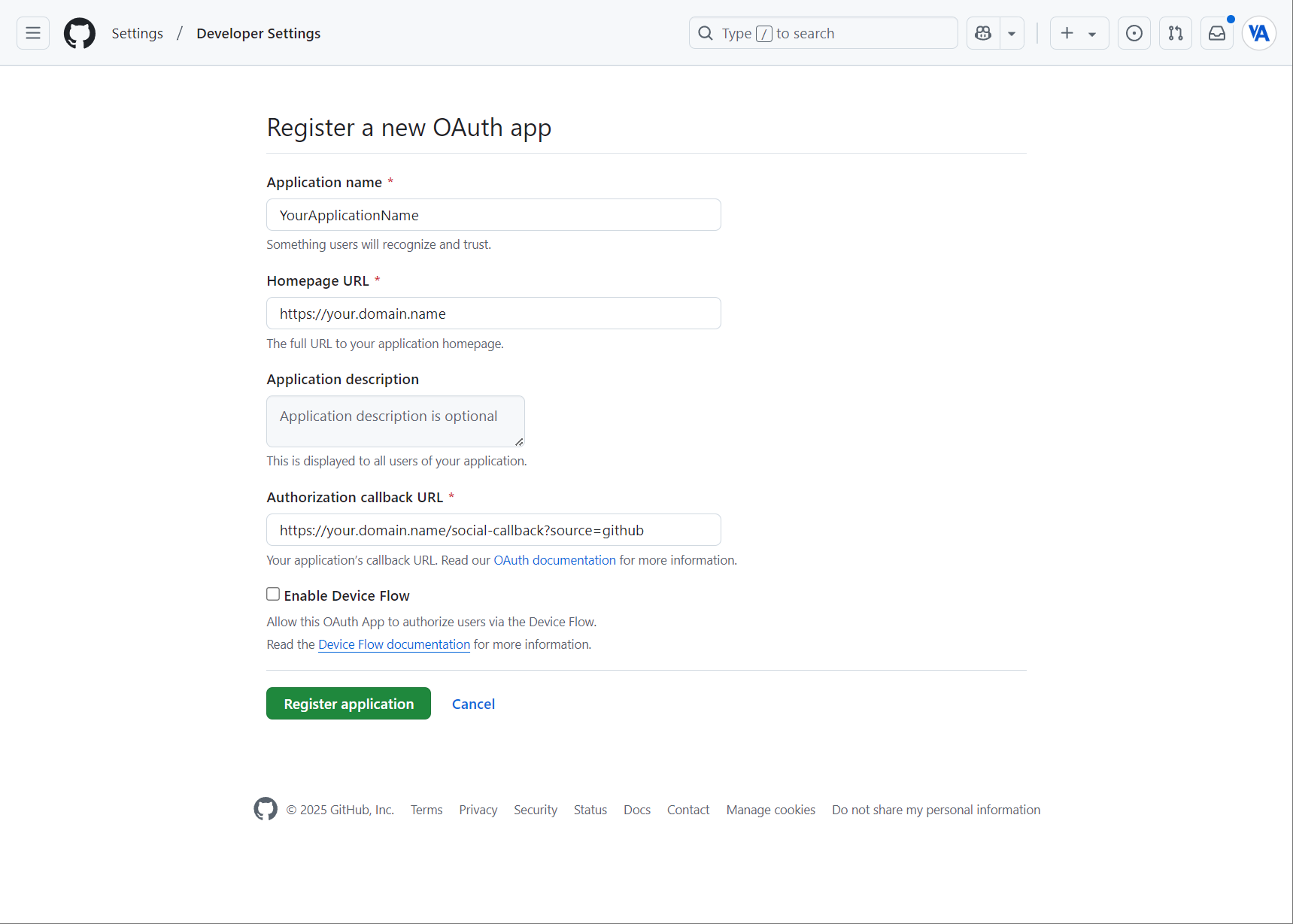
Get Client ID and Client Secret:
- After creating the OAuth App, you will be redirected to the app's settings page.
- Copy the Client ID and generate a new Client secret.
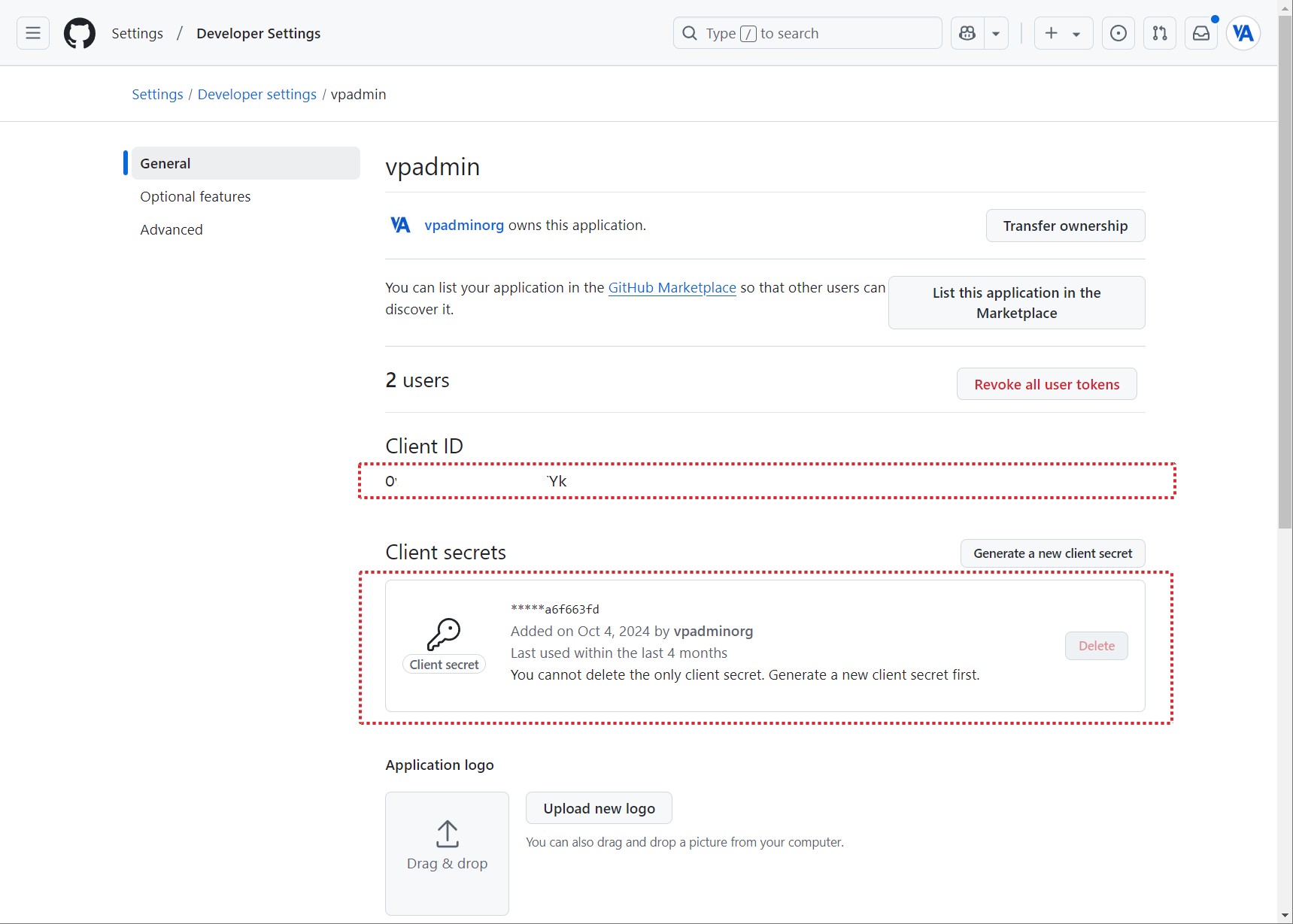
Enter Credentials in VpAdmin:
- Go back to the VpAdmin OAuths page.
- Paste the copied Client ID and Client Secret into the corresponding fields for the GitHub configuration.
Conclusion
By configuring OAuth integrations, you can enhance your website's user experience by providing a convenient and secure way for users to log in. VpAdmin simplifies this process by providing a centralized platform for managing all your third-party login configurations. With support for popular platforms like GitHub, GitLab, Google, and Facebook, you can easily integrate these login options into your website and streamline the user registration process.